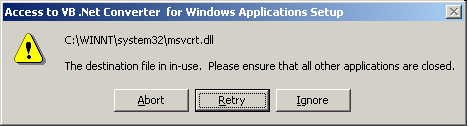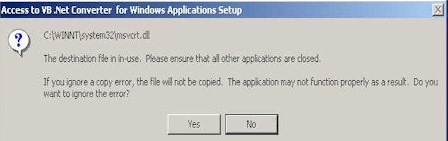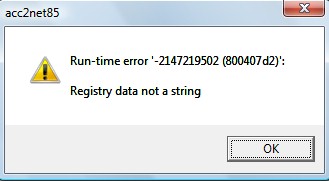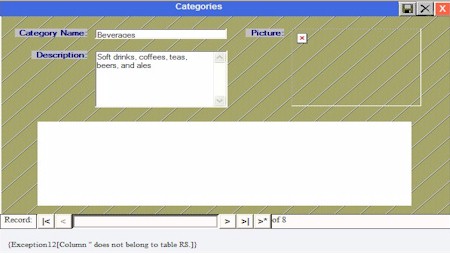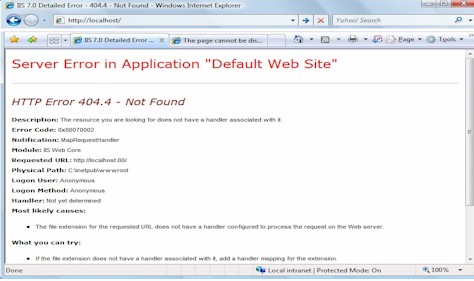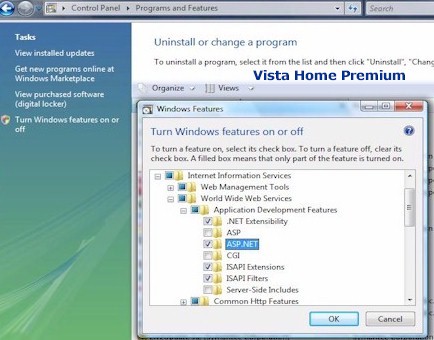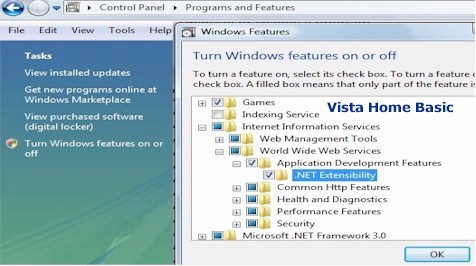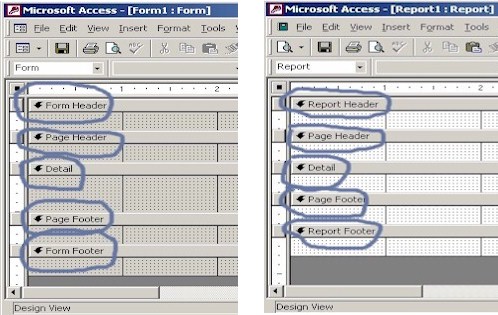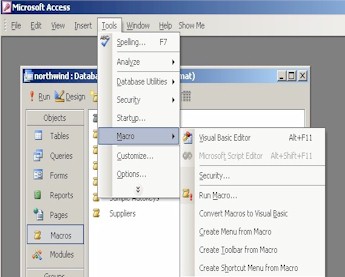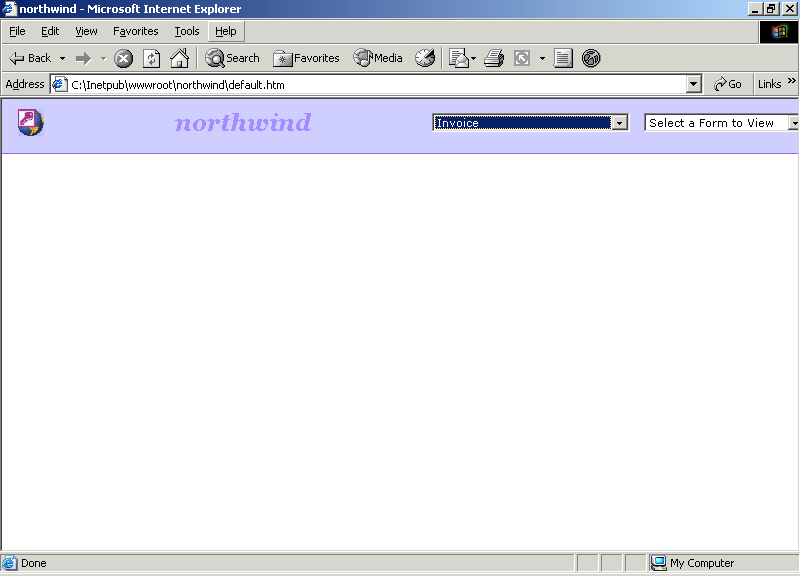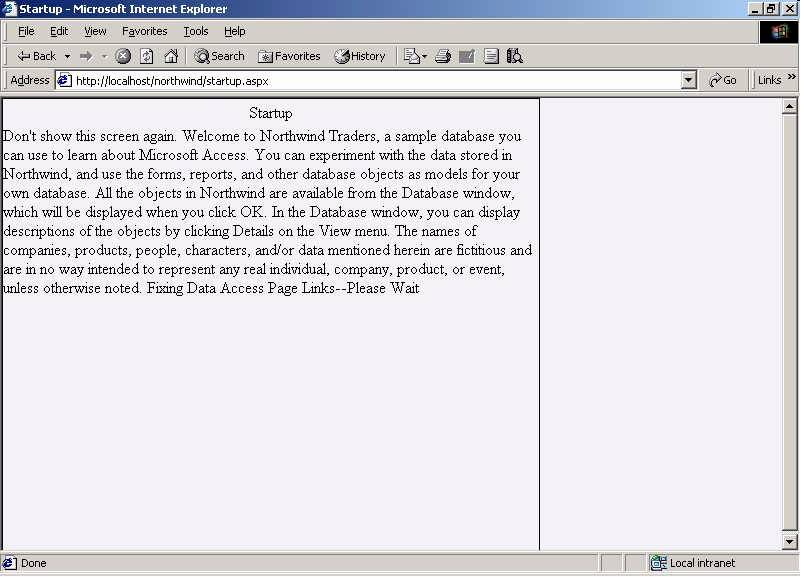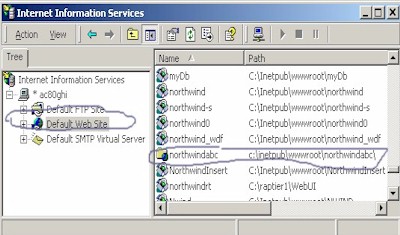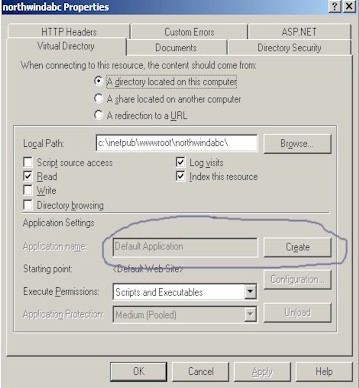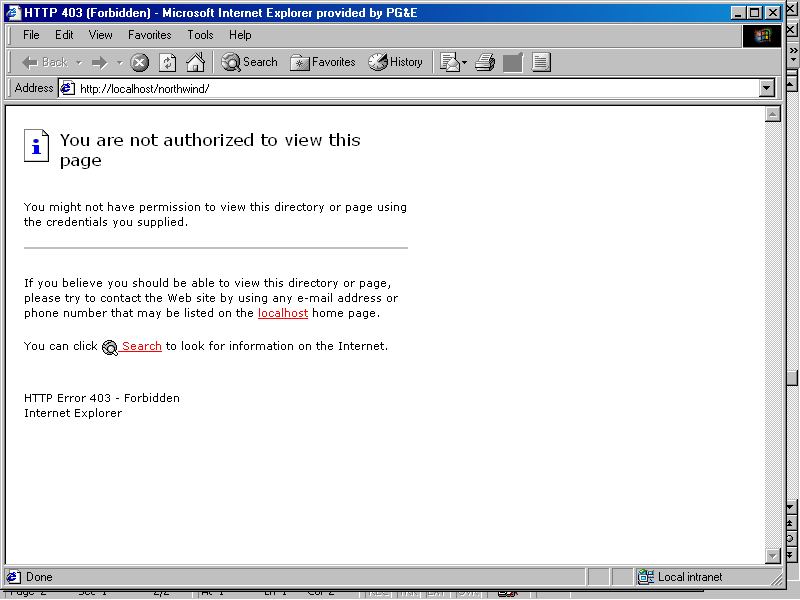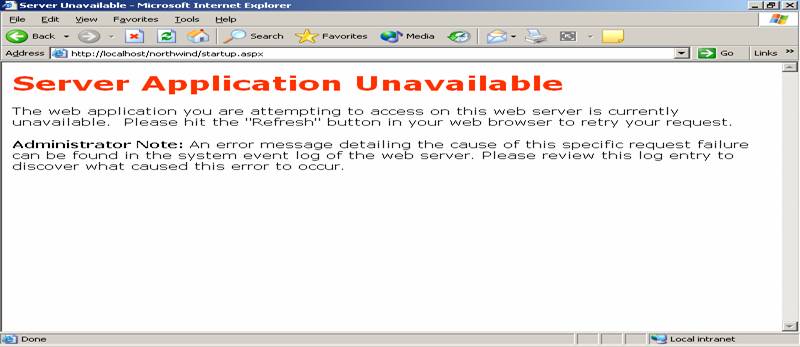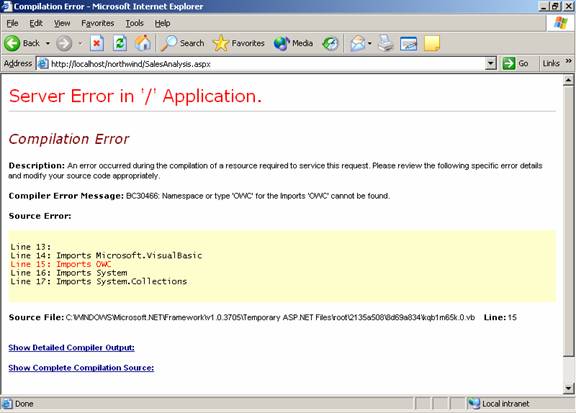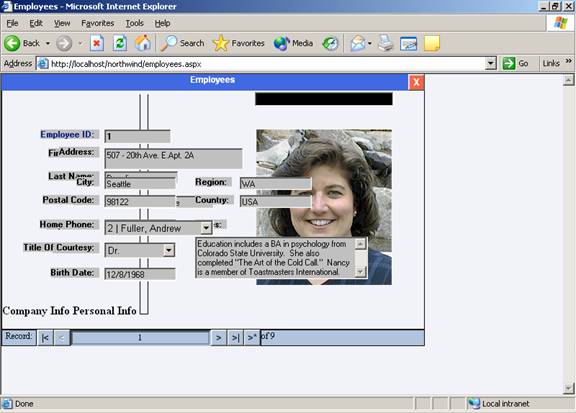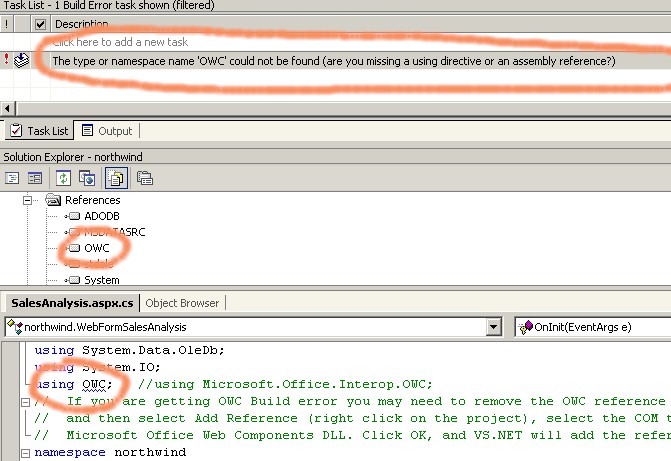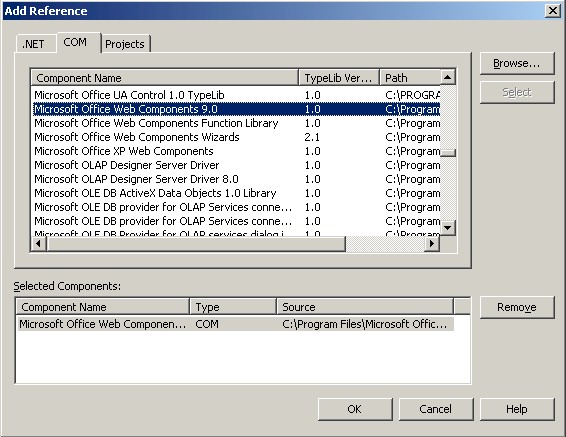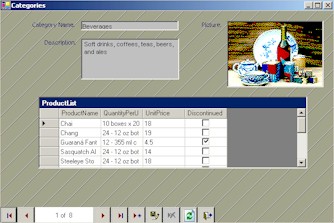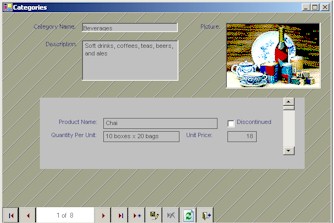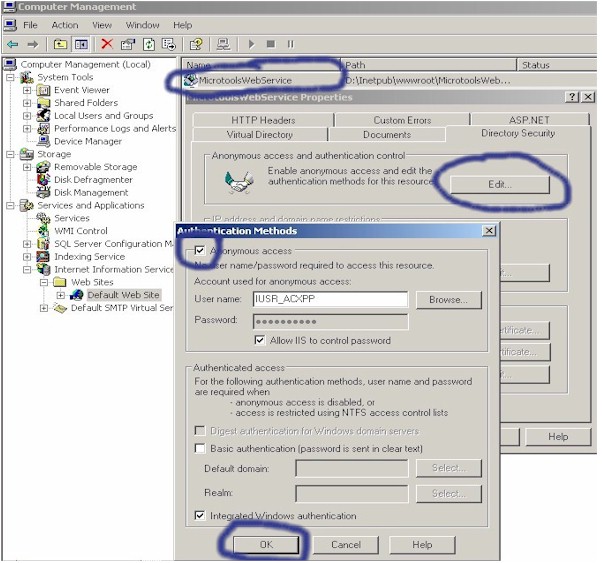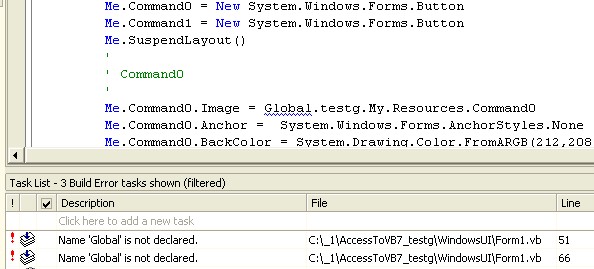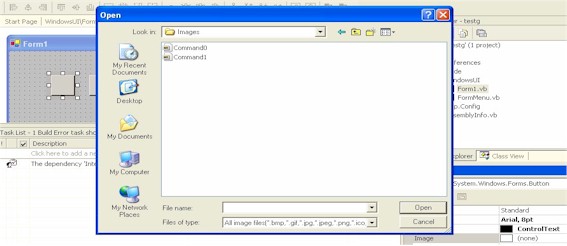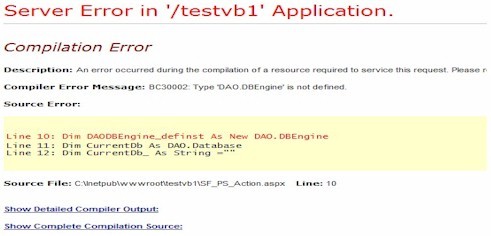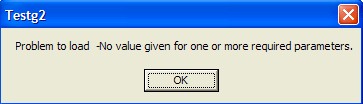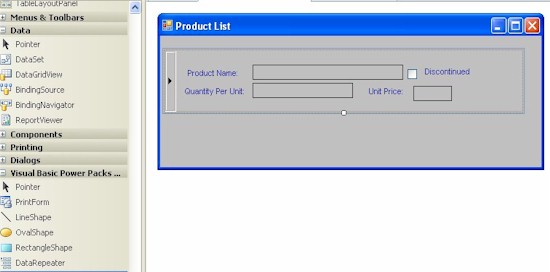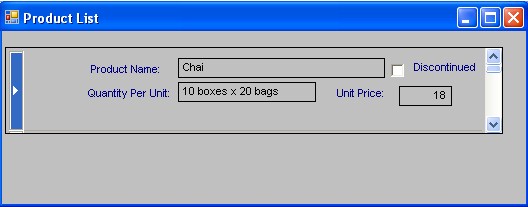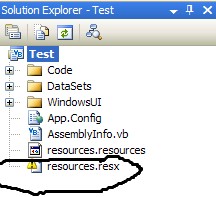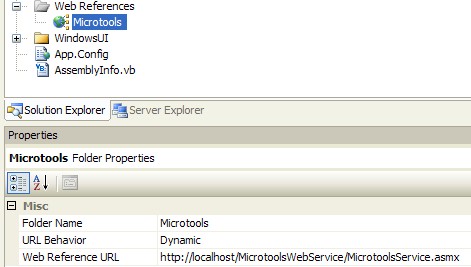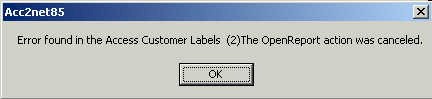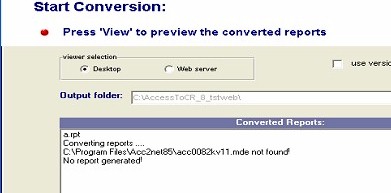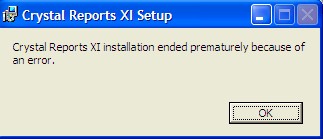| Home | Products | Services | Samples | Downloads | Order | Support FAQs | Contact Us | Links | |||
|
Access Whiz - Microsoft Access to .NET/Crystal Reports/VB6 Converters
|
|||
| Frequently
Asked Questions
General - 3. How can I convert my Access database into an executable file?
- 29. Do you have any quick way to get a conversion project estimate? - 34. Where can I download the setup program for the Access Whiz Option H: ANETVC7?
- 32. How can I change the default English Edit/Delete links in a GridView to non-English links or image buttons? - 36. How can I fix the "Failed to access IIS metabase" error? - 40. How can I fix the "Name Global is not declared" build error for the converted command buttons? - 41. How can I fix the "BC30002: Type 'DAO.DBEngine' is not defined" compilation error? - 44. Can you show me a sample ASP .NET 2.0 form using DAO? - 45. How does your ANETVB8 convert Access AfterUpdate Event for textbox to VB .NET WinForm? - 46. Can your converters handle any new features of Access 2007? - 47. How do you handle reports in a converted VB .NET application? - 48. How the program ANETVB8 handle multi-column combo boxes and continuous subforms? - 49. Can you show me how to use System.Drawing with ASP .NET? - 50. Can you show me how to use AppSettings to set connection string for my VB .NET application? - 51. How can I fix the build error on resources.resources or resources.resx? - 52. Can you show me an example to sort a DataView in VB .NET? - 53. How can I get Windows logged in user name in VB .NET? - 54. How can I print an Access report in VB .NET application? - 55. How can I pass values between forms in a VB .NET application? - 56. When I used my web service routine to access the Access file, I got the error: The Microsoft Jet database engine cannot open the file 'c:\northwind\northwind.mdb'. It is already opened exclusively by another user, or you need permission to view its data. It worked on my local server and some network servers but not on a hosting web server. Do you have any suggestion? - 65. Can you show me how to use the CreateObject Function in VB .NET applications? - 66. How can I use IIf function in c#? BC30009: Reference required to assembly 'Interop.Office, Version=2.1.0.0, Culture=neutral, PublicKeyToken=null' containing the implemented interface 'Office.IAccessible'. Add one to your project.
- 27. Why did I get an empty group header/footer for one of my reports? - 31. How does your AccessToCR handle any report control that references to a form control? -36. Why are some of text fields in my converted/pre-viewed reports missing? -37. Is there any OS compatibility issue with RDC that is used by AccessToCR? -39. I have CR 8.5 installed on my PC. How come I cannot export reports with your cr85viewer or the viewer program I built? -44. How does the converter handle query/embedded query report record source? -48. Where can I download the Service Packs of CR XI R1/R2?
Sample DAO Conversion Code
|
|||
|
General
- 1. What's new in the latest update?
A: The latested Access Whiz setup was dated on 6/30/2024.
A: Access Whiz Options:
A- MS Access to VB .NET (Web Applications) converter: ANETVB B- MS Access to VB .NET (Windows-based Applications) converter: ANETVB85 C- MS Access to VB6 (Windows-based Application) converter: AccessToVB6 D- MS Access to C# (Web Applications) converter: ANETVC E- MS Access to Crystal Reports 8/8.5/9/10/11/11.5 converter: AccessToCR F- MS Access Form Controls to VB .NET converter: ANETVBF G- MS Access Form Controls to C# .NET converter: ANETVCF H- MS Access to C# .NET (Windows-based Applications) converter: ANETVC85
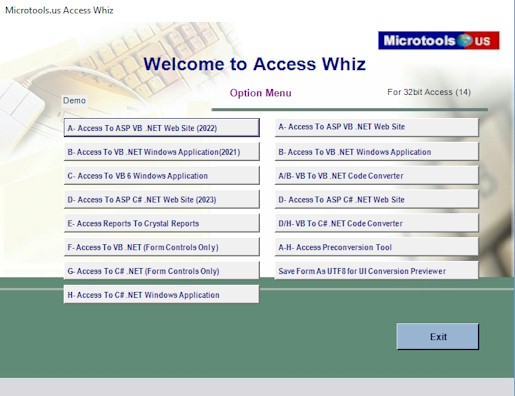 - 3. How can I convert my Access database into an executable file?
A: Our Access Whiz tools can help to convert your Access database into an executable file. You need to convert your forms, reports and modules to a VB 6, VB .NET or C# project and then build the converted project into an executable file.
Sample converted vb6 download (39 files are included in this self-extracted file and total conversion time for 21 northwind forms was 8 seconds; file size:928KB) Sample compiled VB .NET reports DEMO for .NET 2.0 or later (13 files are included in this self-extracted file; file size:812KB) Sample Windows-based Smart Client-web service Application (VB .NET 2003 project in a self-extracted file, file size:1.27 MB) Sample Windows-based Smart Client-web service Application (VB .NET 2005 project in a self-extracted file, file size:1.23 MB) Sample converted vb2005 download (119 files are included in this self-extracted file, file size:2.60 MB)
A: The trial demo downloads and the update patch are available on our download page. Most of our converters except the programs vba2vbnet, vba2cs and AccessToCR are limited to the included Northwind.mdb when they are in trial mode. If you are new to ASP .NET web development you can setup your Windows System as a IIS web server and download Microsoft Visual Studio Community.
A: Yes, for Windows 2000 and XP Systems you can just download the update patch from our download page. All of the trial demo converters will be available in your c:\program files\acc2net85 folder once you run this self-extracted file. From there, you will be able to evaluate any of our converters. When you run our tools you may get the error: Component 'comdlg32.ocx'/'tabctl32.ocx' or one of its dependencies not correctly registered: a file is missing or invalid. You will need to copy the files comdlg32.ocx and tabctl32.ocx from c:\program files\acc2net85\ to your system folder \WINNT\system32\ or \Windows\system32\. You need to manually register these two component files. After you finish the evaluation you can just delete three folders (i.e. c:\program files\acc2net85, c:\inetpub\wwwroot\northwind and the c:\northwind). Note: the tools may work on the Vista and Windows 7 systems that already have the required dll/ocx files installed. On a Vista/Windows 7 systems you need to register the required tabctl32.ocx and comdlg32.ocx.
Type cmd in the Start Search box above the Start Orb and then hit Ctrl+Shift +Enter. You will be prompted with the obnoxious User Account Control dialog. It will open up a command prompt in Administrator mode after you click the continue button. Enter the command cd c:\program files\acc2net85\ and run the batch command file vistafix.bat which includes the commands regsvr32 /s tabctl32.ocx and regsvr32 /s comdlg32.ocx.
You can also right click on the links "regsvr32 -tabctl32.ocx - c drive" and "regsvr32 - comdlg32.ocx - c drive" of c:\program files\acc2net85\ and click "Run as administrator" option if c drive is your system drive.
A: For form conversions you need to have Microsoft Access 2000 or later. For Access to CR report conversions you need to have Crystal Reports RDC 8 or later with RCAPI license. For Crystal Reports to Access report converter you need to have RDC 8 or later only. To convert Access To .NET you need to have .NET Framework SDK 1.x or 2.0 installed. To view the converted ASP .Net web forms you will need to set up an ASP .NET web server. To view the converted reports on the web you need to have Crystal Reports ActiveX report viewer.
A:
Yes. Currently,
there are German, Chinese and Japanese versions that are non-English. Please
email support@microtools.us if
you have any questions or specific requests. A:
You need to have
Access 2000/2002/2003/2007/2010 as the default Microsoft Windows' Access
application. You can change the file associations for the mdb file
to the msaccess.exe of your Access
2000-2019. Try this if the above solution does not
work for you. Dow load the latest update patch. If you have both Access 97 and Access 2000/2002/2003/2007/2010
installed on your computer, you will need to edit the file program
files\acc2net85\msaccess.txt and specify the location of your Access
2000/2002/2003/2007/2010 executable. You need to create the msaccess.txt if
you cannot locate it on your system.
A:
Our
current trial demo programs are limited to the included sample,
Northwind.mdb. The converter could not open the included
Northwind.mdb with your Access correctly. You may need to upgrade your
Access if you are using Access 97. The converter could also produce
this error if you got the prompt to enable/disable macros and you selected
to disable macros. You may need to run the MS Workgroup
Administrator program and change the workgroup to the default system.mdw
if you are getting the
- 7. When I ran the trial demo I got the message 'northwind.mdb not
found!' How can I fix this problem?
A:
The
program folder, acc2net85, needs to be under the folder
“Program Files” (or “programme” or “Archivos de programa” or
"Program Files (x86)") folder. The folder name can be found on
the middle of the left hand side of the Trial Demo main screen. Try creating a subfolder called acc2net85 and
copy all the files in your installed folder into this new folder. If you are still getting the same error message, you will need to create a
text file, c:\acc2net85.txt, and specify the path of
your acc2net85 folder in this text file. A:
Our
report converter uses the Crystal Reports RDC API calls. In order to
convert Access reports, you will need to have RDC which comes with one of
the Crystal Reports 8/8.5/9/11 Developer and 10 Advanced Developer
editions. Note: for Crystal Reports 9 Developer/Advanced
Edition, you also need to purchase additional RCAPI license. Now the
ANETVB8 provides you a way to preview or print your Access reports. Our
update patch also includes testaccessreports.exe which is a self-extracted
file and includes a sample web form to use Access DoCmd.OutputTo
to generate htm files. A:
Our
Access Pre-Conversion Tool has six options. The summary report can give you
ideas about your Access files and help you to do the conversion job
estimation. Access files store the control information based on the
sequence of control creation. The converted controls may not be in
maintainable order. One can use our tool to internally sort the Access
controls by their top-left position on the form. Our converters can only
convert bmp images and copy the non-bmp image files from their original
location. If one moves the Access file to other locations the original image
files may be missing. One of the options can restore your original
non-bmp files from your Access form and report images. The other options
will help your conversion also. You can find this program in our update
patch. It includes with any of your Access Whiz Options A - H orders
after March 2006. A:
Check
the product serial number and send us the correct one if you mistyped it
on the order form. Below
the product serial number on the main screen you can find a program folder
name (e.g. c:\program files\acc2net85). You need to extract the key code information into that program folder. Please
email the screenshot of the main screen of the converter and directory listing of that folder to support@microtools.us
if you still cannot turn your converter from the trial mode into the production mode.
A:
Close
the database if it was opened in Design mode. The database that you
selected may have been created with a later version of Microsoft Access than
the one running. Try upgrading your version of Access and then converting
the database to the new one. If you are currently using Access 2000,
you cannot convert or import an Access file that created by Access 2002. You need to upgrade yours to Access 2002 or 2003. Keep the number of
records in the Access tables to minimum and use Windows Task Manager to end
all the running Access Processes if 100% CPU occurred. A:
Installing .NET Framework
SDK first may resolve this issue. We used Visual Basic 6.0
for our setup program and Microsoft ActiveX Data Objects 2.7 Library is required. The .NET Framework/NET Framework SDK
may include the latest version of Mdac_Typ.exe. You can install the download
mdac_typ.exe from our website. Also, try
reading the Microsoft support page at http://support.microsoft.com/support/kb/articles/Q191/0/96.ASP. You can cancel the setup and run one of our programs in your
"c:\program files\acc2net85" folder. The incomplete setup may not
install all required dll files. If there is any dll file missing when you
run the converter. You can find it in the cab file in your "c:\temp".
Unzip it from the cab file to "c:\program files\acc2net85" folder
and then use regsvr32 command to register that dll file. Please click
"Ignore" button if you see the messages below during the converter
setup and also click "Yes" to ignore the error. A:
If your SQL server has the
northwind database, our converter can generate web forms with the SQL Server
connection string. However if your SQL Server does not have northwind
database and our converter does not port your tables to your SQL Server,
then you will need to use Access Upsizing Wizard to upload the tables and
queries to SQL Server. For more information about Upsizing Tool,
see http://support.microsoft.com/?kbid=294407, http://support.microsoft.com/kb/241743/EN-US/
and http://www.aspfaq.com/show.asp?id=2182
Before you click the Convert button, you can
select OleDB-SQL Server as your target data source and fill in the
connection information. The converter will use the information from Northwind.mdb to generate the web forms but the connection
string will be the OleDB -SQL Server connection previously selected.
You can just test this on one of the northwind sample forms and see the
difference between the connection string for Access and SQL Server.
A:
You may need to add
English (United States) language to your Regional Options which is one of
the applets under your Windows Control Panel if you are using a
non-English version of Windows. A:
These errors most
likely occurred on a Windows XP Home Edition with Access 2002. Please
download and install our latest update patch. Contact our tech support if
you still receive the error. If you are using VB statement like 'Dim
app As New Access.Application' in your code and getting one of the errors
you will need to change to 'Dim app As Object' and 'Set app =
CreateObject("Access.Application")'. You may need to repair your
Access installation. -16.
What should I check when the converter
hangs during the conversion? A:
Normally it takes 1
to 30 seconds to convert one form or report. If the convert uses 100% CPU
you can use the Windows Task Manager to stop the converter and end all the
MSACCESS.EXE processes. If there were multiple Access processes running
and the converter hung you can select less forms or reports to convert and
find out the form or report that causes the problem. If no Access process
was running you need to check your Access file and make sure your Access
forms or reports are running correctly. Turn off the startup form, autoexec macro or
any password protection. It happens on some of the Access 2007
systems. If the converter hangs even you select the file c:\northwind\northwind.mdb.
You will need to install an early version of Access (i.e. 2000,
2002 or 2003) to resolve the problem. If
the converter works for the file c:\northwind\northwind.mdb and some of your Access files you need to check your Access file. Your
Access file may be corrupted.
-17.
How can I fix the Run-time error '70': Permission Denied? A:
Your computer may
not have the necessary registry information for the class "Access.Application".
Please run regedit to search Access.Application class. If it's missing you
may need to repair your Access. If you are running our converters on a
Vista or Windows 7/8 system you need to run them as Administrator.
-18.
How can I fix the Run-time
error '76': Path not found or '75': Path/File access error? A:
Try our latest
update patch first. One of the required
dll or tlb files may be missing or installed incorrectly. If the file
msado27.tlb is missing on your computer you can install the download
mdac_typ.exe from our website.
If you are running ANETVB, ANETVC, ANETVBF or ANETVCF on a Vista you may get the Run-time error '75' Path/File access error. You will need to manually create the output folder c:\inetpub\wwwroot\northwind before you run these programs.
If you are running our converters on a
Vista or Windows 7/8 system you need to run them as Administrator. -19.
Can I evaluate your AccessToCR with a copy of CR XI Developer Edition or a copy
of full version of craxdrt.dll? A:
Yes, you can. You
need to have AccessToCR v3.11.1009 or later if you are using CR XI Release
2. If you don't have AccessToCR v3.11.1009 or later please install our
latest update patch. If you have a copy of full version of craxdrt.dll you
need to run regsvr32.exe to register the file. Note: you will get only
partial converted reports if you only have the craxdrt.dll that came with
your Standard/Professional Edition of Crystal Reports. Your converted
reports will not contain any database fields. Make sure you have the
latest Service Pack of Crystal Reports XI Release 2 and the latest version
of AccessToCR installed. -20.
I could not finish ANETVB8 setup and got the Run-time error '52': Bad file name or numbers.
What can I do? A:
You can do the
following steps to correct the problem: a. Download and install our
update patch. b. Run the program c:\program
files\acc2net85\ANETVB8.EXE.
It may show you one of the dll or ocx files is missing. c.
Copy the missing dll/ocx file from c:\temp\anetvb8.cab
to your c:\program files\acc2net85 folder and run regsvr32.exe "c:\program files\acc2net85\xxxx"
where xxxx is the missing filename. d. Repeat steps b and c until all the
necessary dll/ocx files are found and registered. -21.
I am getting the Run-time error '-2147219502(800407d2)': Registry data not a string from most Access Whiz converters on my Vista. How can I fix this error? A:
Please download and
install our latest update patch. -22.
I am getting the Run-time error'-2147024770(8007007e)':
"Automation error. The specified module could not be found." from most Access Whiz converters. How can I fix this error? A:
Your scrrun.dll may
be registered incorrectly. Please run regsvr32.exe "c:\xxx\system32\scrrun.dll"
where xxx is winnt for Windows 2000 and windows for Windows XP. -23. I got some unreadable/non-English characters on the Data Connection dialog. How can I fix the problem? A:
The ANETVB,
ANETVB8, ANETVC and AccessToCR setups may contain an incorrect version of
oledb32.dll and oledb32r.dll. You will need to download and reinstall one
of these setups from the section I of our download page. Note: the update
patch will not correct the dll problem. - 24. I
have VS 2002, VS 2003 and VS 2005 installed on my system and Access Whiz
converters show (2002) on the main screen. How can I switch to another
version of VS? A:
You locate the
xsd.exe in your .NET Framework SDK 1.0 folder and rename that file to
xsd1.exe. Rename back to xsd.exe when you need to use VS 2002. -
25. I
have VS 2008 installed on my system and Access Whiz converters show "No .NET Installed".
What should I do? A:
Access Whiz
converters can only generate VS 2002/2003/2005 projects. You need to
download and install .NET Framework SDK 2.0 which contains the required
xsd.exe. -
26. I
got "The 'Microsoft.Jet.OLEDB.4.0' provider is not registered on the
local machine." and "The 'Microsoft.ACE.OLEDB.12.0' provider is not registered on the
local machine." messages when I ran the converted ANETVB8 northwind project on
a 64 bit Windows Server. Is there a workaround? A:
You need to switch
your target CPU in your application property to x86 (32 bit) because there is no 64-bit
version of the OLE DB provider or ODBC driver. Change Active solution
platform in Configuration Manager to x86. If you don't see the
Configuration Manager option under Build in your .NET projects you need to
check the Show Advanced Build Configurations option under Tools - Options
- Projects and Solutions - General. If you are using Visual Studio 2008 you
can take a look at the Visual Studio 2008 readme file at http://download.microsoft.com/download/9/a/e/9ae0f6cc-7032-408e-9ca7-989f9e4af4ec/VS2008Readme.htm -
27. I
got "The procedure entry point lstrcatI could not be located in the
dynamic link library MSDART.DLL." when I ran the Access Whiz setup.
What can I do? A:
You may have an
incorrect version of MSDART.DLL. You can install the download
mdac_typ.exe from our website.
You can also find a copy of MSDART.DLL (version 2.81.1117.0)
in your acc2net85 folder if you have downloaded our latest update patch. You
need to run the batch command regsvr32.exe "c:\program
files\acc2net85\msdart.dll" to register the file msdart.dll. -
28. Do you have any time-limited or function-limited trial version of your
products so I can try them on my database? A:
No, we don't
have such version of the products except our report converter and the code
converters which allow you to preview some conversion results. We recognize that most
of our trial demos are limited to the included northwind and ordering any
product on the web requires trust. We do offer limited 14-day money back guarantee
which is intended to allow to examine our products without financial risk.
It is not intended as a free "rental" program or a free evaluation tool
for your large conversion projects. We have been very pleased with
our many repeat customers, very low product
returns and our 100% no charge back record. If you are not sure
that you wish to keep your license, please read our order page for the limited guarantee details
and do some simple math getting a realistic job estimate before you place your order. Do
not acquire our products if you
do not agree to our return policy. -
29. Do you have any quick way to get a conversion project estimate? A:
Here are two quick dirty formulas we came up and you can change
them to fit your
needs: A. project estimate = P(f,m,n,h,r,v,e,t) = (f/m + n/h) * r * (1.0+v/100.0) * (1.0-c/100.00) + t with tool:
B. project estimate = between T/40 and T/15
with conversion and
upgrade tools
where T= total development
cost of your Access project
Please email us if you have any better formulas or references. We will
post here for you. -
30. I am getting "c:\northwind\northwind.mdb Not Found" error when I run your trial demos on a
Vista. How can I fix that problem? A:
In order to run our tools on a Vista
correctly the login account needs to have Administration permission to
create a new folder on your C: or you can manually create the folder c:\northwind. -31.
When I ran the converter on the northwind sample the Picture and ProductList
controls of the Categories form were blank. How can I fix that problem? A:
Please download our latest Access Whiz setup
if you are using the ANETVB version earlier than 2.12.0401. -
32. I got the "HTTP Error 404.4 - Not Found" error when I tried the urls
http://localhost/ and http://localhost/anetvb_northwind/
on my Vista system. How can I fix this error? A:
If you are using a
Vista Home Premium or Ultimate you need to turn your IIS on by clicking
the "Programs and features" icon on your Control Panel and then
click the "Turn Windows features on or off" option. Check the
IIS items and click the OK button. Your IIS web server should be ready in a few
minutes. You cannot use a Vista Home Basic system as your web server.
The url http://localhost/ will not work even you turn on IIS because it
does not have the required features for a web server as the other
editions.
To test your ASP .NET pages on a Vista Home Basic system you need at least to have Microsoft Visual Web Developer 2008 Express Edition. Open your web site with VS 2002, 2003, 2008 or VWD 2008, build your website and then start Without Debugging.
You will be able to view your web pages.
-33. I am having problem to activate my Access Whiz license key on my 64-bit Windows 2008. What should I do? A:
Please run the converter and check the program folder
name shown on the main screen above the version number. Make sure that
your license key code files are extracted into the same folder. Note: the
folder can be c:\program
files\acc2net85 if you just installed the update patch and can be c:\program
files (x64)\acc2net85 if you did run the Access Whiz setup program. -
34. Where can I download the setup program for the Access Whiz Option H: ANETVC7? A:
There is no setup program for the program ANETVC7. You
just need to download our update patch and the program ANETVC7.EXE can be
found in your acc2net85 folder. If you are using a Vista system you need
to download and install the ANETVC setup from the section I of our
download page and the update patch from the section II of our download
page.
-
35. I am trying to
view the converted northwind website and getting
HTTP ERROR 404.3 - Not Found Server Error in Application "DEFAULT WEB SITE". How can fix the error? A:
Make sure IIS is running on your server. If you are using
IIS7 you need to open Programs and Features -> Turn Windows features on
or off on your Control Panel and enable all Application Development
Features under Internet Information Services > World Wide Web Services.
-
36. VS 2008 and VS 2010
cannot recognize the xsd files in VS 2005 projects. What do I need to do to fix the dataset problems? A:
You need
to remove the first line of VS 2005 xsd files that contain the line <?xml
version="1.0" encoding="utf-8" ?>.
You can delete them manually or run the batch command file
toxsd2008.bat in the datasets subfolder. - 37. What should I do with "Failed to load control 'CRViewer' from crviewer.dll. Your version of crviewer.dll may be outdated. Make sure you are using the version of the control that was provided with your application." error message when I ran AccessToCR Previewer? A:
If you are using Crystal Reports 8.5 you can use regsvr32.exe to register the
file crviewer.dll (i.e. version 8.6.1.758) in your Access Whiz acc2net85
program folder or install the Crystal Reports 8.5 Service Pack 3. For Crystal
Reports 11.5 you should have the Service Pack 2 Full Build or later. Here
is a list of some SAP download links for CR XI: CR XI R1 SP3 11.0.0.2269, CR XI R1 SP4 11.0.0.2495 - 38. I got "The 'Microsoft.Jet.OLEDB.4.0' provider is not registered on the local machine." and/or "The 'Microsoft.ACE.OLEDB.12.0' provider is not registered on the local machine." messages when I tried http://localhost/northiwnd/customers.aspx on a 64 bit web server. What can I do? A: Open IIS Manager, click the Application Pools and right click on each Application
Pool, select Advanced Settings, set “Enable 32-bit Applications” to True.
- 39. I got "The Microsoft Office Access database engine cannot open or write to the file ''. It is already opened exclusively by another user, or you need permission to view and write its data." How can I fix this problem? A: The user account your
web application is configured to run under will require permissions to the folder(s) where the Access database file
and the system database file are located.
Support -
1. I recently purchased one of your tools and I understand that your tool is sold on an as is basis. Can
you
still help me to improve my conversion result? A:
Yes, you can send us your file (5MB or smaller) if it contains only non-confidential
information and is for bug reporting purpose only.
Although our products are sold "AS-IS" and
with no maintenance contracts, we can offer very limited assistance to our customers on a case-by-case basis. Please feel free to send us your bug reports as we continue striving to perfect our products. We hope to provide quarterly/monthly software updates to address your needs. We
offer support on issues requiring more immediate attention. In these more urgent cases, once work is initiated, you will no longer be eligible for our money back guarantee in most cases, due to the time-intensive nature of these costly tasks. This policy is in place to allow us to continually offer the most fair and economical prices to all of our
customers.
Note: the article on "How to Report Bugs Effectively" at http://www.chiark.greenend.org.uk/~sgtatham/bugs.html
can help you to report our software bugs effectively so we can serve you
better. A:
No,
our tools do not convert or migrate your Access queries but the third
option of our AccesPreConversionTool now can generate two SQL script files
createtablesoracle.sql and createviewsoracle.sql for Oracle users. You need to keep a copy of queries along with the tables in your backend database. You need
to migrate them to your database sever as views if you are using a
non-Access database
as your target data source. This should be the first step of your
conversion project. For migrating to SQL server the article at http://www.databasejournal.com/features/msaccess/article.php/3697256
may be useful to you. A:
You can just run the converter and select your Access file. If you don't
use the default Access target data source and your backend database is not an Access database the
required queries migration should be carried out before converting your
reports and/or forms. If you use the default target data source you will
need to change the database connection on the converted forms or reports
after you run the converter. Note: for some converted Crystal Reports you
may have problems to update the database connection. You
can also create a new Access file and import the table definitions
from the back-end data source and all the queries, forms, reports and
modules from your front-end Access file. If your back-end data source is a
SQL server or Oracle server, you may need to rename all the table names and
remove the prefixes that the linker added. You can convert the forms
and reports in your new Access file once you remove the prefix. Here
is the shortcut to create a new Access file for conversion: Run the program AccessPreConversionTool.exe
(v1.5.1001 or later) in your \acc2net85\ program folder and check the
option box of "Copy Access objects to a new mdb file". It will
generate a new
Access file which will contain all your table structures, queries, forms, reports and modules. You can rename the file and place your input folder. Also
you need to rename all the table names and
remove the prefixes that the linker added. Test the reports in this new file. In order to convert the reports they have to be opened without any error.
Run the converter to convert the new clean mdb file. Before you click the Convert button for form conversion, you need to
modify the connect strings so your converted web forms/reports may contain the
proper connection to your server. After the conversion you will need to
modify database connection if the converted reports or forms are still
connect to the Access file. Note:
the third option of AccessPreConversionTool.exe (version 1.5.10.01 or
later) can generate the output file accessqueries.txt which contains all your original Access queries in
\accesstext\ folder. The script files named createviewsoracle.sql and
createtablesoracle.sql may be used porting table
structures/queries to
your Oracle database server. A:
If
you move your Access files to another machines all the original image files
are still in the original computer and some of your embedded images may
not be able to convert. You can use the fourth option of our
AccessPreConversionTool.exe to restore the Access images from your Access
file to your current computer. AccessPreConversionTool.exe is included in
our update patch download file. You should find it in c:\Program
files\acc2net85 folder. You will need to rerun the converter after you
restore the image files. -
4. Can
your converters handle non-English version of Access files? A:
Yes,
our converters can handle many different versions of non-English Access
files. To make sure the converters work with your version of Access you
can send us your version of northwind.mdb or any small sample file with
the following form and report design. We will modify the converters to
handle your version of Access correctly. -
5. After
I convert my forms it says it converts okay. When I open the html,
it comes up with the database name and a drop down of forms. I
cannot select any form. A:
Something
might be missing in your Access file. Please open your Access file and
test the forms. You also need to change the MS Access
workgroup to the system default if you are using a workgroup security.
Contact our tech support, if your Access forms work OK but the converter
still does not produce any ASPX file. -6.
How can I convert my Access 2007/2010 files since your converters were designed
for Access 2000-2003 files? A:
Before you start the conversion you should export all the objects of your
Access 2007 files to Access 2000-2003 files to make them Access 2000-2003
compatible. All of our converters were developed prior 2007 and can only convert the features in mdb files. Although some of them can accept .accdb files as input but they cannot convert any new features in Access 2007 or 2010. You can save your .accdb file in a .mdb file before you use any of our
converters. Please read the article on "Save an Access 2010 database in an earlier file format" at http://office.microsoft.com/en-us/access-help/save-an-access-2010-database-in-an-earlier-file-format-HA010341553.aspx. - 7.
The converter hung when I converted my Access Data Project and it consumed 75% to 100% of my CPU. What should I do? A:
Please use to Windows Task Manager to stop the converter and all the Access processes. When there are more one Access processes are running it will use up 100% CPU and the program will hung.
You can try the following steps: a.
Use Windows Task Manager to end the converter and all the MSACCESS.EXE
processes. b.
Check your Access forms/reports and make sure that they are working
correctly in Access.
d.
Remove any commas you use in your form/report names. e.
Select few of your forms/reports to convert. You don't need to convert all the
forms/reports at one run. f.
Use the program adptomdb to export your ADP objects to a mdb file and convert the mdb file if the
above steps cannot fix the problem. -8.
Can your converters handle Access Data Projects? A:
yes, in order to get the best conversion results we recommend you to
convert your Access Data Projects to mdb files. Now we offer the adptomdb
program that can convert adp files to mdb files.
This tool can retrieve the table and view definition information from your
SQL server. Make sure that your adp
file is connected to your SQL server and the connection information on the
sql server tab is correctly provided while you are using the adptomdb program.
The adptomdb tool only
converts those tables and views created by the dbo user or the user has the VIEW DEFINITION permission.
You can open your tables and queries of your adp file in design view
to verify the connection and permission. You can also use the
testconnection.exe in our update patch to test your
connection string and permission. This tool cannot convert a disconnected adp file. It
uses ADO (msado27.tlb) and OleDB
(oledb32.dll) to access your backend server. If you are using a SQL Server
Express and the file
msado27.tlb is missing on your computer you can install the download
mdac_typ.exe from our website. Note: this tool will be activated after
you install any of your new Access Whiz license key codes. -9.
Can you show me a sample VB routine to export Access table to XML file? A:
here is a sample routine: You
need to add the Microsoft Access Object Library. This routine can only
work with Access 2003 or later. If you encounter any problem with the
function CreateObject("Access.Application") you may need to add
the version number to "Access.Application" (e.g.
Access.Application.12 for Access 2007). You
can also add the following function to a module in your Access file and run the
Function xsdGen() in a RunCode macro: Function xsdGen() - 10.
I'm getting messages like "Error
-2147417851", "Your Access form xxxx contains error : Method '~' of
object '~' failed" and "Unable to convert your Access form xxxx" when I convert my form xxxx. The form xxxx does not get to
convert. What should I do? A:
You are getting those messages because your Access database may contain
internal problems. Run the Compact and
Repair Database. If you still cannot fix the file you will need to copy
the file \acc2net85\blank.mdb to your input folder and import all the
Access objects from your original Access file to this file. Convert the new
mdb file instead of your original Access file. - 11. How can I turn off Access security
warning? A:
You need to lower the security level. Open any Access file. Click Tools
and then click Marco. Select Security and check the Low option on the
Security Level tab. - 12. How can I convert an adp file to a mdb file without using
our adptomdb tool? A:
For example, you can use the SQL statement SELECT TABLE_NAME,VIEW_DEFINITION FROM INFORMATION_SCHEMA.VIEWS WHERE TABLE_CATALOG='Northwind'And TABLE_NAME<>'sysconstraints' And TABLE_NAME<>'syssegments'
to retrieve northwind adp view definitions and manually export the other Access objects
from an adp to a mdb.
-
13. How can I convert macros to modules? A:
In the Database Window, click Macros under Objects and then click Tools on
the tool bar and select Macros. Select the Convert Macros to Visual Basic
option. It will convert your macros to modules. You can also follow the
steps that describe in the article at http://office.microsoft.com/en-us/access/HP051866761033.aspx.
-14. How can I kill MSACCESS.EXE processes without using Windows Task Manager? A:
For Windows XP or later you can use the DOS command "taskkill /F /IM msaccess.exe /T"
to kill all running msaccess.exe processes. -15.
I could not start the converter on a PC and got the error:(8,-2147467229)Automation error A Microsoft Software
Installer error was encountered. What should I do? A:
There are two options you can try. 1. Use the Add/Remove Programs
option on Control Panel to repair your Microsoft Access. 2. Use regedit.exe to check
Access.Application. Under HKEY_CLASSES_ROOT
you should have Access.Application and Access.Application.x. If Access.Application is missing
or CLSID data value is not set you will need to manually add or modify: Access.Application
CLSID (Default) REG_SZ {copy
CLSID Data from Access.Application.x}
CurVer (Default) REG_SZ Access.Application.x where
x is an installed Access version number. Here
is some VBA/VB .NET code to test your Microsoft Access Automation: Function test() '
include Microsoft Access Object Library in reference list or Function test() Note:
Please try our software on another PC
with a different configuration if you are still getting the same error. - 16. We are getting the error “Runtime Error 2452” on all subforms that are referencing the Parent form controls. What should we do to eliminate the error? A:
You can add "On Error Resume Next" at the beginning of each
Sub/Function that contains Me.Parent controls. -17. I got "Unable to convert Access forms due to Reserved Error"
and "Error 2033: Name conflicts with existing module, project, or object library" when I
converted one of my adp files? A:
Your adp file may be corrupted. First you can try the Compact/Repair option. If
it does not work you will need to recreate a new project file and import
everything from that file.
A:
The
following ASP .NET script can display the current .NET Framework: <%@ Page Language="vb" %> or
use the statement MessageBox.Show(Environment.Version.ToString())
in a VB .NET Windows application. A:
Use
the URL http://localhost/northwind/default.htm
instead of the file path c:\inetpub\wwwroot\northwind\default.htm.
If c:\inetpub\wwwroot\ is
not the root directory of your default web server, you will need to create
a subfolder under the root directory of your web server and then copy the
content of the folder c:\inetpub\wwwroot\northwind
to that directory. If
you are still getting the same problem you will need to download and
install .NET framework SDK 1.0a from the link http://www.microsoft.com/downloads/details.aspx?familyid=4fe5bdb5-c7a7-4505-9927-2213868a325b&displaylang=en Description:
An error
occurred during the processing of a configuration file required to service
this request. Please review the specific error details below and modify your
configuration file appropriately. Source
File: c:\inetpub\wwwroot\northwindabc\web.config
Line: 38 A:
you need to set access permission to Read and
application permission to Execute for the folder. If
you are still getting the same error you need to use inetmgr to
create the virtual directory. Right
click on the folder name and select the properties. It will pop up the
Properties window. Click the Create button. If it still does not fix the problem you can temporarily to remove the
line <authentication
mode="Windows" /> while you are testing the website. Note: the version 2.9.1110 or later of
ANETVB and ANETVC will automatically create the virtual
directory and set up the web sharing permission for the converted
projects.
Server
Error in '/' Application. A:
The
converted ASP .NET forms should be tested and debugged on a local web
server first. By default your converted applications are configured with
custom error messages turned off. If your .net scripts run fine on
your local server but on remote server they give the above error you need
to do the following: Make sure your directory is setup as an IIS
application. In addition, make sure the ASP.NET worker process has been
given the appropriate permissions. Ask your web server administrator to
set the application directory for asp.net and also give full control to
asp.net account on your domain folder. Make sure your ASP .NET web server
has MDAC 2.6 or higher installed. Some useful information about custom errors can be found at http://riderdesign.com/articles/displayarticle.aspx?articleid=1
- 6. How can I correct "You are not authorized to view this page" problem?
A:
Do
the following steps
if you are using IIS:
1. Navigate to c:\Windows\Microsoft.NET\Framework\[FrameworkVersion]\Config A:
Check
out the following articles at
http://www.asp.net/faq/ms03-32-Issue.aspx,
http://forums.devshed.com/t81927/s.html.
http://lucaslabs.net/blogs/overstreet/archive/2003/09/30/169.aspx,
http://support.microsoft.com/default.aspx?scid=kb;en-us;315158
and http://support.microsoft.com/default.aspx?scid=kb;EN-US;821157
to
find a solution A:
Install
the correct version of OWC Directory
of C:\Inetpub\wwwroot\northwind\bin 10/26/2000
08:51 AM
217,088 Interop.OWC.dll Set
access permission to Read and application permission to Execute for the
folder c:\inetpub\wwwroot\northwind even if you are using ASP .NET scripts. A: The
converter creates this subfolder and copies the dll files from C:\Inetpub\wwwroot\bin.
A:
Yes,
place your style sheet file Styles.css in the input folder with your
Access file and run the converters ANETVB or ANETVC. These programs will
use the style sheet option if your Styles.css found. There is a sample
Styles.css in the folder "c:\program
files\acc2net85" folder if you have downloaded and installed our
update patch. The object names in the Styles.css are fixed since the
conveter does not parse your style sheet file. A:
You
need to remove the OWC reference under the Solution Explorer first.
Use the key sequence Alt-P and R to open up the following window.
Add the reference Microsoft Office Web Components under the COM tab
to your project and rebuild the project. A: 2. Change 'Page.IsStartupScriptRegistered('
to 'Page.ClientScript.IsStartupScriptRegistered(' 3. Change 'Page.RegisterStartupScript("ClientScript",
strScript)' to 'Page.ClientScript.RegisterStartupScript(GetType(Page),
"ClientScript",strScript)'. 4.Remove the following statements: #Region " " A:
The
converters in trial mode will refresh the working file c:\northwind\northwind.mdb
when you start the converter. The changes that made to the working file in
the previous run will not stay after you restart the converter. The
converters in production mode do not have this problem.
A:
You
need to use ANETVB8 v2.0.0601 or later.
After you open the converted project with your VS .NET 2005 you need to
run the command batch file xsd.bat which can be found in the output
DataSets subfolder. Those DataSets related build errors will all go
away when you rebuild the VS .NET 2005 project. You will need to download
and install .NET Framework 2.0 SDK if you are using Visual Studio 2008. Description:
An
error occurred during the parsing of a resource required to service this
request. Please review the following specific parse error details and modify
your source file appropriately. Version
Information: Microsoft
.NET Framework Version:1.0.3705.0; ASP.NET Version:1.0.3705.0 or Parser Error 2Description: An error occurred during the parsing of a resource required to service this request. Please review the following specific parse error details and modify your source file appropriately.Parser Error Message: Could not load the assembly 'App_Web_abvpvd2w'. Make sure that it is compiled before accessing the page. Source Error: Line 1: <%@ page language="VB" autoeventwireup="false" debug="true" inherits= "testonlineform._default,App_Web_abvpvd2w" %> Line 2: <!DOCTYPE HTML PUBLIC "-//W3C//DTD HTML 4.0 Transitional//EN" > Line 3: <HTML xmlns="http://www.w3.org/1999/xhtml" > Source File: /onlineform/default.aspx Line: 1 Version Information: Microsoft .NET Framework Version:2.0.50727.4927; ASP.NET Version:2.0.50727.4927
A: Error 1- Build the VS Project with your VS .NET. Check your ASP .NET 2.0 port if your web server has both ASP .NET 1.x and ASP .NET 2.0 installed. You will get this error message if you are running an ASP .NET 2.0 pages on the default ASP .NET 1.x server. Error 2- Your website folder might not be marked as an application. ASP .NET searched the wwwroot/bin folder for the file App_Web_abvpvd2w.dll and could not find it. You need to set the website to an application with the IIS Manager or copy the dll file to the wwwroot/bin folder.
A:
You
can use the following key sequence to format your converted C#/VB code
with your Visual Studio .NET 2002/2003: Ctrl-A (select all) and
Ctrl-K Ctrl-F (format selection)
or your Visual Studio .NET 2005: Ctrl-A (select all)
Ctrl-E Ctrl-F (format selection) and Ctrl-E Ctrl-D (Format Document)
A: You can upload the file c:\program files\acc2net85\findphysicalpath.aspx and view the page on your server if you have downloaded our update patch. <HTML>
-18. I can use the url http://localhost:1091/customers.aspx or http://localhost/northwind/default.htm but I cannot use the url http://localhost/northwind/customers.aspx on my ASP .NET 2.0 server. How can I fix this problem?
A: You need to enable ASP .NET extension in your IIS. You can try to use the ASP .NET 2.0 command line tool aspnet_regiis.exe with -i option.
-19. How can I fix the Custom tool 'MSDataSetGenerator' failed while processing some xsd files for my ANETVB8 converted project?
A:
There are several things one can do to solve the MSDataSetGenerator problem which only happens for some users/systems:
4. You may need manually to use VB .NET to create another project and dataset from the table or query. Copy the dataset xsd file and the vb file to replace the problem dataset files.
-20. How can I fix the following 'DAO.DBEngine is not defined' Error for my ASP .NET website?
Server Error in '/' Application.
A: There are two ways to solve the problem. You need to set the website to an application with the IIS Manager first if it is not set to an application yet. Note: your web hosting service may not support DAO, Access or any custom dll files outside of the .NET framework if you are using an outside web hosting service. 1. For a VS 2005 or later website you can copy the Interop.DAO.dll file to bin subfolder and add "Imports DAO" declaration statement to your code. Rebuild your website. Note: download our update patch if you cannot find the Interop.DAO.dll file in your acc2net85 folder. 2. You can also try to add the DAO assembly <add assembly="DAO, Version=10.0.4504.0, Culture=neutral, PublicKeyToken=31bf3856ad364e35"/> to the web.config file and add "Imports DAO" to your code. Rebuild the website. If this error occurred on a web server you may need to use .NET Framework Configuration Console to add the file DAO.dll to the assembly cache. Check the version number and publickeytoken. If the web server does not have DAO assembly you could get the server error "Could not load file or assembly 'DAO, Version=10.0.4504.0, Culture=neutral, PublicKeyToken=31bf3856ad364e35' or one of its dependencies. The system cannot find the file specified." after you published the web site onto a web server. Note: you don't need to add Interop.DAO.dll to your bin subfolder if the web server has DAO installed and has assembly DAO in assembly cache list. After you fix the DAO.DBEngine problem you could get the following server error because the default ASPNET account may not have permission to open the database. The Microsoft Jet database engine cannot open the file 'c:\inetpub\wwwroot\northwind\App_Data\Northwind.mdb'. It is already opened exclusively by another user, or you need permission to view its data. You need to add <identity impersonate="true" userName="useracount" password="password" /> to the web.config file. Note: interop.DAO.dll can only be used on a x86 target platform.
-21.
I cannot center my absolute positioned ASP .NET web forms. Do you have any suggestion? A: You can take a look at our Feedback form. We removed the header label and the close button from our original feedback form and renamed it as Feedback1.aspx. Then we placed the absolute positioned form as an iframe in the Feedback.aspx which used <div align="center"></div> to center its contents. A portion of our Feed Back form is as follows:
<!DOCTYPE HTML PUBLIC "-//W3C//DTD HTML 4.0 Transitional//EN">
-22.
How do I use
ANETVB8 to convert those main forms with mixed single-form and datasheet subforms?
A: You need to run ANETVB8 more than once. You should convert subforms first and turn the converted subforms to user controls by manually changing the statement "Inherits System.Windows.Forms.Form" to "Inherits System.Windows.Forms.UserControl" in each converted vb file. After you convert the main forms on subsequent run you can open the converted VB .NET main forms and replace the incorrectly converted subforms with the user controls. -23.
How do I start my conversion project with your ANETVB8 in general?
A:
With our
ANETVB8 convert a conversion project generally can be divided into the following phases. Note: these are just our suggested conversion processes. 3.
Check your Access file to make sure all the forms are working properly. Any
error in your Access file may cause the convert hang or produce errors in the
converted files.
-24.
I used some of Access VBA functions in my Access applications. How can I
convert them?
A: You can include the declaration statement Friend AccessApplication_definst As New Access.Application in your code. Add AccessApplication_definst. in front of the Access VBA function names (e.g. change Nz to AccessApplication_definst.Nz and Eval to AccessApplication_definst.Eval).
-25.
How does the converter ANETVB8 emulate Access continuous subforms in VB .NET winforms?
A: The converter ANETVB8 has two options. The default option is converting continuous subforms to datagrids and the other option is converting continuous subforms to user controls (vertical bar or Microsoft Visual Basic Power Packs' Data Repeater for vb .net 2005/2008). Here are two screenshots from the sample Northwind's Categories form conversions (data grid and user control with a vertical bar):
Note: Microsoft Visual Basic Power Packs 3.0 can be downloaded at http://www.microsoft.com/downloads/details.aspx?familyid=371368a8-7fdc-441f-8e7d-fe78d96d4063&displaylang=en.
-26. I got the error message "The underlying connection was closed: Unable to connect to the remote server." when I tried your ANETVBW web service demo. What should I do?
A: In order to use ANETVBW web service demo your PC has to be set up as an ASP .NET server. Check your IIS and make sure http://localhost/ is running. You may need to disable your Personal Firewall.
-27. I got the error messages "Load Data Error: The request failed with HTTP status 401: Access Denied." or "HTTP Error 401 Unauthorized." when I tried your ANETVBW web service demo. What should I do?
A: You need to enable Anonymous Access in the IIS Directory Security for the c:\inetpub\wwwroot\microtoolswebservice folder.
For more detailed instructions please read the article at http://geekswithblogs.net/ranganh/archive/2006/02/21/70212.aspx.
-28. I use linked SQL Server tables and DAO code in my Access file. What do I have to watch out
for when I use your Access to ASP .NET converter?
A: Option 1: Port your queries to your back-end SQL server as viewers or stored procedures and upgrade your DAO code to ADO or ADO .NET if you decide to phase out your Access file completely.
You
will still need to port your Access queries to your SQL server as views or
stored procedures for the ADO .NET code. You need to create an account with name ASPNET and the login name xxxx\ASPNET on your SQL server and set the correct permissions to access the
tables. You will get Login Failed message if you use sa for the User ID.
For the DAO code you need to have Interop.DAO.dll file in the bin subfolder and the following
references in your script or code.
-29. How can I set up the Microtools web service to evaluate ANETVBW's web service?
A: Run the self-extracted file microtoolsws_for_aspnet1.exe in your acc2net85 folder if you are using ASP .NET 1.1 or the self-extracted file microtoolsws_for_aspnet2.exe if you are using ASP .NET 2. Change the folder properties of c:\inetpub\wwwroot\MicrotoolsWebService. Click the Web Sharing tab and click Share this folder radio button. Add MicrotoolsWebService Aliase and click Edit Properties button. Click the Execute for Application permission button. You can use the url http://localhost/microtoolswebservice/microtoolsservice.asmx to test the web service setup. The web service is ready if you don't get any server error. Check the version of your ASP .NET you are using and the version of microtoolswebservice you installed if you are getting server error. They have to be the same version.
-30. What do I need to change in order to test the ANETVBW converted northwind program with a different web server other than my default local host server?
A: You can add two statements to the Sub Main() in the \code\northwind_.vb file to change the values of svc.Url and northwindconnstr. For example, mssqlwebserver is your web server and SQL server. You just need to modify the routine Main:
Sub Main()
After
you change
the routine Main and rebuilt
the project I should be able to access the SQL server's northwind database on
your mssqlwebserver from the desktop application northwind.exe. -31. Can you show me a sample of ASP .NET 2.0 GridView with Edit and Delete columns?
A: Yes, here is the content of the file SampleGridView.aspx:
<%@ Page Language="vb" Debug="true" %> Our ANETVB version 2.9.0927 has a new option that can generate an ASP .NET 2.0 web page for all the tables in the Access database. The option is located on the Options tab. It will generate the file northwindgridviews.aspx in the output folder if you check the option before you convert the northwind sample.
-32. How can I change the default English Edit/Delete links in a GridView to non-English links or image buttons?
A: You need to add a command field to your code. .. ..
Dim CommandField1 As New CommandField
-33.
I had the statement appAccess =
Server.CreateObject("Access.Application") in my ASP .NET page. I got the "Exception Details: System.UnauthorizedAccessException:
Access is denied." error under ASP .NET 1.1 and also got the "Retrieving
the COM class factory for component with CLSID
{73A4C9C1-D68D-11D0-98BF-00A0C90DC8D9} failed due to the following error:
80070005." error under ASP .NET 2.0. How can I fix them?
A: First, you need to make sure that your web server has Access installed. If you still have the same problem adding <identity impersonate="true" userName="yourusername" password="yourpassword" /> to your web.config file may help. You may need to check the identity of Access.Application. Open Control Panel, Administrative Tools, and double-click Component Services. Expand DCOM Config, right-click Access.Application, hit Properties, and switch to the Identity tab. Make the necessary changes and click the OK button. Note: Interop.Access.dll can only be used on a x86 target platform.
-34. When I opened the converted northwind Products form with VS 2003 I got a build error on the statement Me.objProductsDataSet = New northwind.northwind.ProductsDataSet. What should I do?
A: This is a Visual Studio 2003 bug. You need to remove the extra northwind. The original converted form contains the correct statement Me.objProductsDataSet = New northwind.ProductsDataSet. Sometimes Visual Studio inserts an extra northwind.
-35. I used ANETVC7 to convert the northwind forms. I got many dataset related build errors when I opened up the converted projects with VS 2008. How can I fix those problems?
A: You will need to install .NET Framework 2.0 SDK and rerun the converter if the cs files for dataset xsd files are missing. If you got the errors similar to "The type or namespace name 'CategoriesDataSet' does not exist in the namespace 'northwind' (are you missing an assembly reference?)" these errors were caused by a Visual Studio Conversion Wizard's bug. The original converted files were correct but the wizard generated incorrect namespace for all the dataset cs files. You need to replace "namespace northwind.DataSets {" with "namespace northwind{" in all the cs files.
-36. How can I fix the "Failed to access IIS metabase" error?
A: You may get the "Failed to access IIS metabase" error if you have both ASP .NET 1.x and 2.0 on your machine and you are running ASP .NET 1.x website under an ASP .NET 2.0 server. You will need to install .NET SDK 1.x if the web server only has ASP .NET 2.0 installed. Make sure you select the appropriate ASP .NET version for your website. You need to switch the website back to ASP .NET 1.x if the default ASP .NET version is set to ASP .NET 2.0. Click the Internet Services Manager under Administrative Tools of the Control Panel. Right click on your website name under Default Web Site and click the Properties. You can change the ASP .NET version under ASP .NET tab.
If you installed your IIS after installing the .NET you may need to run the ASP.NET IIS Registration Tool aspnet_regiis.exe -i. Note: this will reset all the web applications on your system.
You may need to run aspnet_regiis.exe -ga ASPNET too.
-37. I noticed your tool converts Access class to module. Can I simply change the code from "Module" to "Class" manually?
A: Yes, you can. There was no function or module property value for us to use to distinguish the standard module and class module in Access. A routine was added to our converters to scan the code in each module. Now the current version of our converters can generate "Class" for those modules that contain 'Property' or 'Events' and also added an option box to convert module which name starts with 'c' to class. You may still need to check the code and make necessary change if the module type is incorrect.
-38. I am getting "Error 3 Type 'Access.Application' is not defined. " in my converted project. What should I do?
A: Copy Interop.Access.dll into bin subfolder and include "Imports Access" in your code. Rebuild your website. The publish website needs to have the same version of Access installed. You can also take a look at the forums at http://forums.msdn.microsoft.com/en-US/vbide/thread/58cc74b4-8a5e-4ee8-adbb-cc1bcc07f916/. Note: your web hosting service may not support DAO, Access, Excel or any custom dll files outside of the .NET framework if you are using an outside web hosting service.
- 39. I got the "Element does not contain the required attribute Name " error running the VB.NET Upgrade Wizard. What should I do?
A: A blank Name property in the .vbproj file can cause this problem. You may need to edit the values of VersionMajor for DAO and Access in your vbproj file if you have a different version of DAO and Access installed:
<Reference
-40. How can I fix the "Name Global is not declared" build error for the converted command buttons?
A: The resources for the images might be stored incorrectly but your image files might be saved in the Image subfolder. You need to delete the problem .Image statements and re-map the images in the form design view.
-41. How can I fix the compilation error "BC30002: Type 'DAO.DBEngine' is not defined"?
A: Copy the interop.*.dll files from your c:\program files\acc2net folder to the bin subfolder of your project folder.
-42. How can I fix the "Problem to load -No value given for one more required parameters" run-time error when I use LoadDataGrid routine?
A: You need to check and correct the SQL string in the statement right before the Call LoadDataGrid statement. Currently the converter cannot automatically check the SQL string for you.
-43. Can you show me a sample VB .NET form using Microsoft Visual Basic Power Packs 3.0 Data Repeater control?
A: Yes, we can. Here is the sample form in design view and in runtime view:
' Sample Form using Microsoft Visual Basic Power Packs 3.0 Data Repeater
Control
- 44. Can you show me a sample ASP .NET 2.0 form using DAO?
A: Yes, you can download a sample at https://www.microtools.us/downloads/testdao_aspnet2.zip.
-45. How does your ANETVB8 convert Access AfterUpdate Event for textbox to VB .NET WinForm?
A: ANETVB8 adds the following code to the vb file if xxxAfterUpdate is found in VBA for a textbox control:
Dim xxxChanged As Boolean = False
where xxx is a name of textbox control
-46. Can your converters handle any new features of Access 2007?
A: No, our converters cannot handle any new features of Access 2007 yet.
-47. How do you handle reports in a converted VB .NET application?
A: There are many ways to handle your reporting needs. You need to decide what reporting tool you want to use. They can be Access, Crystal Reports or SQL Server Reporting. Crystal Reports allow you to export the reports to Excel, Word, PDF
and etc. We provide our customers some viewers and code for the first two reporting tools. -48. How the program ANETVB8 handle multi-column combo boxes and continuous subforms?
A: Our ANETVB8 converter supports multi-column comboboxes. It uses a "|" to separate the columns. A datagrid may be used for some subforms. The datagrid does not support combobox column. The mainform and subform can be linked with multiple keys. Continuous subform can be converted to datagrid control, user control with vertical bar or data repeater control.
-49. Can you show me how to use System.Drawing with ASP .NET?
A: Yes, here is a simple example:
<%@ Page Language="vb" Debug="true" %>
-50. Can you show me how to use AppSettings to set connection string for my VB .NET application?
A: Before you build your project you need to define your connection string as Dim connectionString As String connectionString = Configuration.ConfigurationSettings.AppSettings("ConnectionString") 'For VB .NET 1.x or in your VB .NET applications and have an App.config file contains the code: <?xml version="1.0" encoding="utf-8" ?> VB .NET will generate a config file in the bin subfolder when you build the project. If you need to change the value of a key you change App.config before you build the project or change the config file in your bin subfolder after your application is built.
-51. How can I fix the build error on resources.resources or resources.resx?
A: You need to delete resources.resx object from the Solution Explorer Window and then rebuild your project. You may also need to reload the missing images. Some image files can be found in the images subfolder.
-52. Can you show me an example to sort a DataView in VB .NET?
A: Here is an example to display a sorted product list:
Dim dt As DataTable, dv As DataView,
drv As DataRowView Note: to access the sorted data you need to use DataRowView.
- 53. How can I get Windows logged in user name in VB .NET?
A: You can use the following statement in VB .NET to get current user name: Dim UserName As String = System.Security.Principal.WindowsIdentity.GetCurrent().Name
- 54. How can I print an Access report in a VB .NET application?
A: You can use the following routine to print an Access Report in VB .NET Windows application: Sub printAccessReport(ByRef dbname As String, ByRef rptname As String, ByRef view As String, ByRef filterstr As String, ByRef wherestr As String) Dim appAccess As Object Dim iview As Short Try appAccess = CreateObject( "Access.Application")appAccess.OpenCurrentDatabase(dbname) iview = 0 If (view >= "0" And view <= "9") Then iview = Val(view)appAccess.DoCmd.OpenReport(rptname, iview, filterstr, wherestr) appAccess.DoCmd.Close(Access.AcObjectType.acReport, rptname) appAccess.CloseCurrentDatabase() appAccess = Nothing Catch ex As ExceptionMessageBox.Show(ex.Message, "printAccessReport") End Try End Sub
- 55. How can I pass values between forms in a VB .NET application?
A: You can specify some public variables in a module and use them in any form (e.g. you can specify and use the values of v1 and v2 in any of your forms after you declare "Public v1 As String, v2 As String" in a module).
- 56. When I used my web service routine to access the Access file, I got the error: The Microsoft Jet database engine cannot open the file 'c:\northwind\northwind.mdb'. It is already opened exclusively by another user, or you need permission to view its data. It worked on my local server and some network servers but not on a hosting web server. Do you have any suggestion?
A: You could get the
above server error
because the default ASPNET account does not have permission to view the
database. You
need to add <identity
impersonate="true"
userName="useracount"
password="password"
/>
to the web.config file. For
a website hosted on a Vista you may need to change Advanced Security Settings
for the web folder.
- 57. I have problem to switch url in my Smart Client-web service Application. Do you have any suggestion?
A: Check your web service folder properties. The URL Behavior should be set to Dynamic. You can simply change the Web Reference URL in your application.
For example, you have the following declaration in your code: Dim svc As Microtools.MicrotoolsService = New Microtools.MicrotoolsService
To switch the url for the web service you can change svc.url = "http://localhost/MicrotoolsWebService/MicrotoolsService.asmx" to svc.url ="http://www.mywebsite/MicrotoolsWebService/MicrotoolsService.asmx"
-58. How can I clear out the Scripting.FileSystemObject and MSDASC.DataLinks build errors in VB .NET?
A: You need to add the Microsoft Scripting Runtime reference for Scripting.FileSystemObject and Microsoft OLE DB Service Component 1.0 Type Library reference for MSDASC.DataLinks to your VB .NET project.
-59. How can I fix the HTTP Error 403 - Forbidden Internet Explorer error when I use http://localhost/directviewer/?
A: You need to use http://localhost/directviewer/default.aspx instead.
-60. How can I fix the "System.Data.OleDb.OleDbException: No value given for one or more required parameters" message from one of the FillDataSet routines?
A: You need to check your SQL string in Me.OleDbSelectCommand1.CommandText statement to see any field name with any non-alphanumeric character. For example, you have a field named E-Post. It will get you that exception error. You need to manually change your SQL strings from E-Post to [E-Post].
-61. I am converting a non-English version of Access file. VS .NET was unable to read the project file. How can fix the problem?
A: You need to open the project file with the notepad and then save it in UTF-8 or Unicode format. If you are using ANETVB8 version 2.2.0328 or early you need to download our latest update patch. We have corrected the project file problem in ANETVB8 version 2.2.0428 or later.
-62. How can I fix the errors "Could not delete from specified tables." and "Operation must use an updateable query." with my web pages and the applications with web services on an XP server? The same web pages work on Windows 2000 server fine.
A: You need to change the data file folder property to share the folder on the network. You may get the same errors if the file is read-only or the file is opened by another user. If you open the database manually and it says 'The database is read-only' rebooting the system may help.
-63. Can you show me some VB .NET code to create a report without using Crystal Reports or SQL Reporting Services?
A: Yes, here is the code that ANETVBR generated from northwind CustomerLabels report (the compiled version of the reports can be downloaded at Sample compiled VB .NET reports DEMO for .NET 2.0 or later ):
Note: similar code can be used on an ASP .NET server for server-side reports or for pdf file creation if a pdf printer installed.
Sample VB .NET code with Print Document API call:
Imports System.Drawing
-64. When I browse one of my websites on http://localhost it keeps prompting me for username and password in an authentication required window. How can I avoid this?
A: You can add <identity impersonate="true" userName="uuu" password="ppp" /> to the web.config file where uuu is one of the Windows user and ppp is the password or remove <identity impersonate="true">. You can also change the Configuration of your ASP .NET website. Open ASP .NET Configuration Settings by clicking Edit Configuration button on the ASP .NET tab of your website Properties through your IIS Management tool. Check the Local impersonation, enter user name and password Application tab. If you cannot fix the problem and you are using Firefox you need to do the following steps: 1. Open Firefox and type about:config in the address bar
Open up internet explorer and do the followings:
Security > Local Intranet > Sites > Uncheck Automatically detect
intranet network.
-65. Can you show me how to use the CreateObject function in VB .NET applications?
A: In
VBA code one can have code as follows:
-66. How can I use IIf function in c#?
A: You can change IIf(expression, value1, value2) to (expression? value1 : value2) in c#.
- 67. I am getting a DAO error from my converted desktop application which works on some of the PCs but does not work on others. The error description: Could not load file or assembly 'dao, Version=10.0.4504.0, Culture=neutral, PublicKeyToken=31bf3856ad364e35' or one of its dependencies. The system cannot find the file specified. File name: 'dao, Version=10.0.4504.0, Culture=neutral, PublicKeyToken=31bf3856ad364e35' How can I fix my program?
A: You could get the error on a Windows Server 2008 or Windows 7 if the program was built on a XP or Windows 2000 and just was copied from the development system to the others. You need to build the setup for deployment or need to rebuild your WinForm desktop project on a newer OS. First, you need to double click the bin folder under Solution Explorer and remove the yellow marked reference dao and then use the Add Reference option under Project on the toolbar to add the COM reference Microsoft DAO 3.6 Object Library.
- 68. When I upgraded VS 2003 or VS 2005 projects to VS 2008 or VS 2010 I got the Custom tool error: Failed to generate code. ".", hexadecimal value 0x00, is an invalid character. Line 2, position 1. What can I do to fix the errors?
A: The VS 2008 and VS 2010 IDE could not recognize the xml version tag <?xml version="1.0" encoding="utf-8" ?> in xsd files. You can simply open the xsd files in VS 2008/ VS 2010 IDE and remove the xml version tag from each xsd file and then rebuild the project. Now the command line program toxsd2008.exe can be used to remove the xml version tag line for you. You can use the following command line to clean up the xsd files in a folder: "c:\program files\acc2net85\toxsd2008.exe" /f:folderpath.
- 69. I added Interop.Office.dll in my C:\Inetpub\wwwroot\northwind\bin folder. I did not get any build error when I built the website. Why do I get the following error when I browse the website with http://localhost/northwind?BC30009: Reference required to assembly 'Interop.Office, Version=2.1.0.0, Culture=neutral, PublicKeyToken=null' containing the implemented interface 'Office.IAccessible'. Add one to your project.
A: You need to add the file Interop.Office.dll in your C:\Inetpub\wwwroot\bin folder too.
- 70. How can I fix VB .NET 2010 build error: Could not load file or assembly 'Interop.MSComCtlLib,...?
A: You may have some other referenced components missing. If you are also getting "The referenced component 'AxOWC10' or 'Excel' could not be found" errors click 'Show All Files' under Solution Explorer and expand References. Remove those not found references. It may clear out the build error that you are getting.
A: The minimum requirement is to install Crystal Report Designer Component 8 or later Runtime. The files test8.mdb, test85.mdb, test9.mdb test10.mdb and test11.mdb in your c:\program files\acc2net85 folder can be used to test your Crystal Reports Report Design Component and licensing setup. Test8.mdb is for CR 8. Test85.mdb for CR 8.5 and test9.mdb is for CR9. Run the macro, testreportcreation. It should produce the Crystal Report file c:\northwind\test.rpt if your RDC runtime setup is correct. For CR 9 you need to have a RCAPI license. For CR10 you need to have Advanced Developer Edition. If you don't have the full version of RDC the converted reports may not contain the fields and you may not be able to view the data in your converted reports. For Crystal Reports 8.5 you need to have the crviewer.dll file from SP3 and for Crystal Reports 11.5 you need to have the file creviewer.dll file from SP2 Full build or later. If you don't have a required RDC you can try SAP's Crystal Reports XI Developer Edition 30-Day Evaluation Download.
A: It meant that your craxdrt.dll (for CR 8/8.5/10/11/11.5) or craxdrt9.dll (for CR9) was either missing or not registered. You need to run Regsvr32 to register the RDC dll files. For CR 9 you need to purchase a RCAPI license. You can check your report conversion problems with one of the files testcr8.mdb for CR 8, testcr85.mdb for CR 8.5 or testcr9 for CR 9 under the converter folder. You need to have and register the files p2soledb.dll and p2sodbc.dll if you are getting the error 4: server has not been opened. To view the Crystal Reports you also need to have and register the file crviewer.dll.
A: You need to create a new folder c:\program files\acc2net85 as a working folder for the converter
A: You may need to reinstall your Crystal Reports if you try the CR samples at http://localhost/scrsamples/ and get the same error. The file rptserver.asp in c:\program files\acc2net85 is for CR 8.5.
You may have an incorrect version of rptserver.asp in c:\inetpub\wwwroot\northwind.
You need to copy the file rptserver.asp that came with your Crystal Reports
into both folders
A: Use Windows Task Manager to end the running conversion program and MS Access processes. You need to install full version of Crystal Reports 8/8.5/9/11 Developer Edition/10 Advanced Developer Edition or install all the necessary files if you just copy craxdrt.dll to your computer. On Vista or Windows 7 PC you need to run the converter as administrator.
A: You may need to run the program npviewer.exe on your client computer .
A: The control script generated by our converter is for ActiveX report viewer. You may need to have Crystal Reports ActiveX report viewer on your report web server. You may also need to have the correct version of rptserver.asp in the folder c:\inetpub\wwwroot\northwind.
A: Now one can select the preview mode option on the first tab of AccessToCR. It will start a new program which allows you to select any Access 2000 file. The program will convert and display the converted report for a selected Access report.The program cannot display the converted reports with any conversion error, but we hope this new feature allows you to evaluate our report converter better. Please remember your will not be able to view any sub-report in a converted report because the converter in preview mode cannot save any converted sub-report on your hard drive.
A: With RDC 10, 11 or 11.5 the table link cannot be added correctly if any table name consists blank space. Before you view the converted report make sure the tables are correctly linked. You need to open the report in Design view and click the "By Key" radio button and the Link button of the Links tab under Database Export. Note: the table link problem has been resolved in the AccessToCR version 3.11.1009 or later.
-10. Some of my Access reports contain sub-reports. Not all the sub-report fields get converted. What can I do?
A: If you have sub-report fields in some of your Access reports please convert your reports in several runs. Select the sub-reports to convert in first run and then convert the rest of reports in subsequent runs. Just remember that Access allows multi-level subreports but Crystal Reports only allows single sub-reports.
-11. How do I fix the "ActiveX component can't create object" problem when I try to view the reports?
A:Check the version of Crystal Reports viewer you installed. You may use the incorrect version of Crystal Reports viewer or one of the required dll file is missing.
-12. What files do I need to port to the client computers in order to use your included desktop crystal report viewer crv85.exe?
A: You
need to have the following 48 files in the directory of c:\winnt\crystal
or c:\Windows\crystal:
Note: these files can be found on your CR 8.5 CD or any system with CR 8.5 installed. Once you have the above files you also need to run the program regsvr32 to register the files craxdrt.dll and crviewer.dll.
The files asycfilt.dll, COMCAT.DLL, comdlg32.ocx, gdiplus.dll, msvbvm60.dll, oleaut32.dll, olepro32.dll, stdole2.tlb,usp10.dll and VB6STKIT.DLL may also be required to install on the client computers.
If you are using DAO/OLEDB/ODBC data connection for any of your reports you will need to install the required drivers. If any required driver is missing you may get the "Server has not yet been opened." error for all the reports that use such connection.
-13. Can AccessToCR handle Access sub-reports?
A:Yes, AccessToCR can handle one level Access sub-reports. You need to run the converter at least twice. Convert sub-reports and the reports with no sub-report first. Convert any reports with sub-reports in the second run. Note: CR cannot handle more than one level sub-reports.
-14. I have CR 8.5 Developer Edition and a later version of CR Developer Edition. Which RDC should I use?
A:AccessToCR supports multiple version of CR. It may produce better CR 8.5 reports than the other versions.
-15. I have multiple versions of Crystal Reports installed on my computer. Can I use the same AccessToCR converter to convert my Access reports to different versions of Crystal Reports?
A: Yes, our AccessToCR is an All-in-One converter that supports CR 8 to 11.5. You don't need to purchase or install different version of the converter. Our AccessToCR (v 3.4.05.31 or later) detects and lists all the versions of RDC (8 - 11.5) that can be found on your system. It will convert your Access reports to the version that you selected and even output to different folder for each version of CR.
-16. Why do I get the Run-time error '380' Invalid property value when I run AccessToCR?
A: You can get that Run-time error if you only have CR 7 and don't have any required RDC 8 or later.
-17. How come all my fields in detail section of the converted reports are missing?
A:You don't have the full version of RDC if the converted northwind reports also have the same problem. You may have the Professional Edition of CR. You need to have the Developer or Advanced Developer Edition of CR. Compare the craxdrt*.dll file on your system with the ones below. If you have a smaller file it means that you don't have the full version of RDC.
CRAXDRT.DLL 8.0.0.371
2000/01/28 07:16:48 5.29 MB
If you have the full version of RDC and the fields are missing your Access file may have missing tables or queries. Make sure your Access reports in your mdb file are running correctly. If you are converting the reports in an adp file you need to run our adptomdb tool to convert it to an mdb file before using AccessToCR. Email support@microtools.us if you need more information.
-18. How come there is no database connection and all the fields are converted to text objects in the converted reports?
A: Please check your Access file. Your original reports have to be working correctly. The converter needs to gather field information from the tables and queries. It can only convert the fields to text objects if the database is not connected or the required tables/queries are missing. Make sure you have the latest version of AccessToCR and Crystal Reports Service Pack.
-19. I have some carriage returns and line feeds in my Access reports labels. I can see them in the converted CR 8 and 8.5 reports but not in CR XI reports. What can I do?
A: There are two types of text objects: simple and complex. Only complex text objects can handle carriage returns and line feeds. They are handled by CRPAIG*.DLL. If you want to use carriage returns and line feeds in your text objects, you will need to force the text objects to be complex. To do this, double-click on the text object to edit it and enter carriage returns (press the enter key) inside of it.
-20. I am getting the Logon failed Details: [Database Vendor Code -675686748] error when I use crviewer. What should I do?
A: Most of Crystal Reports Viewers are not fully backward compatible. You will need to upgrade your reports or have the correct version of report viewer. You may get that error if you use CRviewer11 to open a CR 8 report. You need to open the CR 8 report with CR XI to verify the database and save the report in CR XI format before you use CRviewer11 to view the report. You could also get the following two errors when you use CR XI viewer to view CR 8/8.5/9 reports: Table '' could not be found. Failed to retrieve data from the database. Details: [Database Vendor Code:-540806602] Note: the database connection or tables in some version 9 and earlier reports can be lost during upgrade. In such case all the database fields will be missing.
-21. I have noticed that you made many improvements in your AccessToCR recently. Is there any new feature?
A: Yes, many improvements made to our AccessToCR recently. We cleaned up many minor problems in our report converters. The version 3.5.0704 or later of AccessToCR allows you to select the version 3.0 of AccessToCR when it is in trial mode or production mode. You can use this option when the current version of AccessToCR hangs during report conversion. If you are a licensed user our pre-viewers will also save the reports that you select. AccessToCR and the Pre-Viewers will check or create new query if an embedded SQL statement with JOIN for report record source is used. It can eliminate some link problems in the converted reports. Now the new version converts checkboxes and unbounded text fields. It also outputs your in-report vba code to inreportvba.bas.
-22. I got "The OpenReport action was canceled" error during the Northwind trial conversion. The AccessToCR previewer hung. How can I fix this error?
A: Try these steps: 1. On XP or Windows 2000 you may need to log in the Administrator account and n Vista or Windows 7 you may need to run the program as Administrator. 2. You may need to activate your Access to fully enable your Access features. 3. You may need to add a local printer as default if you are using a network printer.
-23. How can I create a VB6 project to view my Crystal Reports c:\test.rpt?
A: 1. Open a new VB6 project -24. How can I fix the "c:\Program Files\acc2net85\ac0082kv11.mde file not found" error?
A: You might not install the software in the default folder c:\program files\acc2net85 and used a version earlier than v3.5.0722.. Please download our latest update patch.
-25. How can I install Crystal Reports XI when I am getting the setup error: Crystal Reports XI installation ended prematurely because of an error?
A: You can get this fatal error on a newer XP SP3 or Vista system. Instead of installing CR XI you can install the Crystal Reports XI Release 2 that can be downloaded from Business Objects website and use your Crystal Reports XI product activate number to activate it.
-26. Can your AccessToCR convert my reports that use linked tables with a SQL Server database?
A: You can select an OleDB/ODBC option as your target data source on the Connection tab of AccessToCR. Just make sure to use the correct Initial Catalog name in the connection string. The converted reports will be connected to the specified SQL Server database. Note: if you use Access queries in your reports you need to port them to your SQL server as views.
You can also convert your Access reports with our AccessToCR's default target data source first and then open your converted reports in Design View and use the Set Location option under Database on the toolbar to manually change the database to the target data source.
- 27. Why did I get an empty group header/footer in Crystal Reports for one of my converted reports?
A: Check that report grouping fields in Access design view. Remove any unnecessary grouping field if you have one group field with no header and no footer.
- 28. I am having a problem to view the converted Northwind's invoice report with my CR XI. It keeps on reading data. How can I fix this problem? Note: the converted CR 8.5 reports works fine.
A: There were two missing links in the converted CR XI invoice report. You need to open the invoice report with your CR XI. Select the Database Expert option under Database on the toolbar. Click the Link button on the Links tab and then click the OK button. It should fix the problem. Make sure you have the latest version of AccessToCR and Crystal Reports Service Pack installed.
-29. Why did I get the error message "This field name is not known." when I tried your AccessToCR Preview mode?
A: It may mean that one or more of the tables could not be added to the Crystal Reports. If you are using Access Workgroup with your Access application you will need to turn off the workgroup logon. If you are using non-Access data connection you need to port your queries that used by your reports to the backend database and test the connection on the AccessToCR's connection tab.
-30. Why am I getting the error "A number is required here" in the formula {@Sum1}*{@Sum2}? How can I fix it?
A: This must be a Crystal Reports bug. You need to change the formula from {@Sum1}*{@Sum2} to {@Sum1}*CCur({@Sum2}) or {@Sum1}*CDbl({@Sum2}).
- 31. How does your AccessToCR handle any report control that references to a form control?
A: The version 3.10.0327 or later of our converters (trial and production) convert those controls to parameter fields. All versions prior to the version 3.10.0327 and all previewers convert those controls to formula fields.
- 32. I tested your AccessToCR with Crystal Reports Developer Edition 8.5 and Crystal Reports Developer Edition XI R2. Sometimes XI R2 version seems better, but sometimes the 8.5 is better. What version of AccessToCR would you prefer to use?
A: There are slightly different in the converted reports because different versions of Crystal Reports are all different. You can have different version of Crystal Reports installed on one computer. You can select one version of CR converter first. If the result for the report is not perfect you can always select the other CR option to convert. It allows you to select the best converted result. That's why we include 15 different versions of AccessToCR under one license at one low price. To get the best result you need to install the latest version of AccessToCR and Crystal Reports Service Pack. Note: you should download and install the SP2 or later if you are using CRXI Release 2 (version 11.5.0.313 or earlier).-33. Why did I get the error "Too many arguments have been given to this function." when I ran your AccessToCR previwers?
A: The converted reports or our previewers prompt that error most likely because Crystal Reports handle field conversion differently. For example, you use a text table field xx in mm/yy format in your Access report. Our converter will create a formula field with the formula ToText({tablename.xx}, "mm/yy"} in the converted Crystal Reports. You may need to manually change to ToText(CDate({tablename.xx}), "MM/yy"} or fix the field type in the source table to correct the problem since our converter cannot automatically fix your formula for you. Either way you will need to clean up the data for that field first. In order to preview the reports you will need to check the checkbox to comment out the formulas.
--34. I am using some custom functions in my Access reports. How can I convert those functions to be used in my converted Crystal Reports?
A: You need to convert your VBA functions to VB6 or VB .NET code and build an user function library. You can take a look at the article "Creating a Crystal Reports Custom Function Library" at http://www.slxdeveloper.com/page.aspx?action=viewarticle&articleid=103 that shows a step-by-step example.
-35. I am getting "Error found in Access xxxx (2). The OpenReport action was canceled" or "Run-time error 2501". How can I fix the problem?
A: Check your Access. You may need to validate your default Access License before you can use the converter. Seen Q/A 22 above.
-36. Why are some of text fields in my converted/pre-viewed reports missing?
A: Some of the record sources that used in Access reports cannot be added in the Crystal Reports. The text fields in those reports will be missing. This could happen if you only installed a RDC runtime or had not installed service pack. Make sure you have the latest version of AccessToCR and Crystal Reports Service Pack. Note: the RDC of CR XI R2 SP1 or earlier had a few bugs that could cause incorrect conversion. Check the converted northwind reports and most of them should be contain no conversion error if you have the updated RDC and the latest version of converter.
-37. Is there any OS compatibility issue with RDC that is used by AccessToCR?
A: Yes, the early versions of RDC have some compatibility issues on Vista and Windows 7 machines. You should use RDC XI/XI R2 on the machines with those Windows. RDC 9 and older versions should be used on a Windows 2000 or XP machine. Our converters were developed on Windows XP SP3 machines. You should run our converters as Administrator and you can set the program in compatibility mode to run.
Please take a look at the article "How to run a program in Vista with Administrator Rights" and "How to set a program to always run as administrator" at http://www.lancelhoff.com/how-to-run-a-program-in-vista-with-administrator-rights/.
-38. I am having problem to view some of the converted reports that have parameter fields. What do I need to do to correct the problem?
A: The links in those converted reports might not link correctly. It occurs in the northwind demo 'Employee Sales by Country' report. You need to open the converted report in Crystal Reports Design View and click Visual Link Expert under Database on the toolbar. Check the links. Clear links if they are linked incorrectly. Add the correct links manually. Note: this may only occur in CR 8/8.5/9 reports. The problem has been corrected in AccessToCR version 3.11.1009 or later.
-39. I have CR 8.5 Installed. How come I cannot export reports with your cr85viewer or the viewer program I built?
A: To correct the CR 8.5 export problem you need to have two updated dll files on your or your client computers and registered them with regsvr32:crtslv.dll version 8.6.1.252 or later exportmodeller.dll version 8.6.1.37 or later These two files can be found in Program Files\Common Files\Crystal Decisions\2.0 folder after you install one of the Crystal Reports 8.5 Service Packs that can be downloaded at http://resources.businessobjects.com/support/additional_downloads/service_packs/crystal_reports_en.asp#CR85.
-40. The converter hung when I ran Access Whiz and I also got the "(4) Server has not yet been opened" and "(5) Subscript out of range" error messages when I ran testcr85.mdb/testcr11.mdb. What should I do?
A: You need to provide User ID and Password in the connection string if you are using Access Workgroup. You can also simply turn off the workgroup logon before you use Access Whiz.
-41. I could not add any table to my new Crystal Report with the VB statement crxReport.Database.Tables.Add dbname, tablename. I am getting the error: File "" is not known database type. How can fix it?
A: You can replace that VB statement you used by the following statement to add a table:crxReport.Database.AddOLEDBSource connectionstring, tablename
-42. I use the Crystal Reports viewer control in my VB application. I am getting "Memory Full" error when I view more than one report. How can fix it?
A: You need modify your VB application and place your Crystal Reports viewer control on a second form. Refresh this second form before it is shown.
-43. The converter can only generate single column reports for mailing labels . How can I turn a single column report into a multiple column report?
A: You need to do the following steps manually since the section width is read only and cannot be changed by the converter:1. Open the report and click Section Expert button on the Expert Tools toolbar. Section Expert option is also under Format and Report on the toolbar. 2. In the Section Expert, highlight Details, and check the checkbox for Format with Multiple Columns. 3. Click the Layout tab and set the Detail Size: Width (e.g. 2.525 in for 3 columns on a letter size report). 4. Set the Gap Between Details and then click OK. Note: you may need to change the Page Setup and adjust the Left and Right Margins.
-44. How does the converter handle query/embedded query report record source?
A: After version 3.11.1026 the AccessToCR does not create new query for the embedded report record source. It sets the value of Crystal Report's SQLQueryString with the embedded query string. This way can eliminate the needs to upsize or maintain some of the queries in the backend database. Some of query report record sources are also replaced with SQL strings and some still use query as report record source. For example, the Invoice, Employee Sales by Country and Sales by Year reports of the Access northwind sample use the query record source but the converted Crystal Reports use the SQL string with tables instead. There is no need to port the Access queries Invoice, Employee Sales by Country and Sales by Year to the backend database.
-45. Can the report converter convert the reports in adp files or Access files using ODBC linked tables?
A: Yes, our AccessToCR version 3.12.0724 or later can convert those reports in adp files and Access files using ODBC linked tables. Access 2007/2010 reports using stored procedures need to use AccessToCR 10/11/11.5 or you can convert your stored procedures to views if you are using AccessToCR 8/8.5/9. For reports using ODBC linked tables the converter in the converter will automatically strip the table prefix such as dbo_ in the converted reports for you.
-46. I sometimes got run-time error: -214192187 file integrity error or -2147220992 error on the statement 'crxDatabase.AddOLEDBSource conn, tablename'. I tried many different connection strings but I could not fix the error. How can I fix it?
A: You need to check the second parameter tablename. You could get those errors if the tablename you specified was not in the database or was misspelled.
-47. I got Crystal Report Viewer errors "This field name is not known." and "Physical database not found." for some Northwind reports when I used AccessToCR Previewer. How can I fix these problems?
A: Some required dll files for craxdrt.dll may be missing. You need to install a full version of RDC 8.5 or later or install one of Crystal Reports 8 - 11.5 Advanced/Developer Editions.
-48. Where can I download the Service Packs of CR XI R1/R2?
A: You can find a handy list at http://victoriayudin.com/2009/05/25/crystal-reports-service-packs-and-versions/.
A: The converter AccessToVB6 may not be able to save correct frx files. You will need to run the Access Pre Conversion Tool to restore any missing image files.
- 2. I got the compiler error "User-defined type not defined" when I compiled the converted northwind.vproj. How can fix it?
A: You can open the converted VB6 project and check the ActivateX Data library references that you have.
You
can also try the solutions suggested by the article at http://support.microsoft.com/kb/193326.
- 3. Will your AccessToVB6 converter help me to convert my code-intensive Access file to VB .NET?
A: Yes, it will help to convert your intensive VBA code to VB .Net because VB6 code is closer to Access VBA and you can take advantages of Microsoft Visual Studio Upgrade Wizard. Many of our ANETVB7/ANETVB8 customers also purchased AccessToVB6 with their ANETVB7/ANETVB8 order.
-4. The widths and heights of the converted tabs and the datagrids are too small. What can I do?
A: Please download our update patch dated 8-27-2007 or later or manually adjust the size of the converted tabs/datagrids when the forms are in design view.
-5. AccessToVB6 generates two vbp files and a vbg file if the Access database contains continuous form. I had problems to load the compiled ocx component after I opened the vbp file for forms. What should I do?
A: AccessToVB6 runs the ctl project file to build the ocx file at the end of the conversion process. You will need to rebuild the ocx if you make any changes to the ctl files. In order to load the compiled ocx file properly you have to run the VB6 project group vbg file. When you open the converted continuous form VB6 will rearrange the form objects based on their positions. The data source property of the datarepeater control will be automatically dropped because the datPrimaryRS information is placed at the bottom of the form. You will need to manually add the data source datPrimaryRS to each datarepeater control.
-6. What should I do with the error message "Ambiguous name detected: ContactName" when I tried to build the converted northwind project for the ocx file?
A: You need to download our update patch to get the AccessToVB6 v2.1.0531 or later. Some early versions of AccessToVB6 used the same Attributes VB_MemberFlags and VB_UserMemId for Property Gets.
- 7. How can I make DoCmd.Setwarings to work in VB6?
A: Here is an example to convert DoCmd.SetWarnings.
Thanks go to Adam Cogan (one of two Microsoft Regional Directors in Australia) who presented our tool in his
·
Tech
Ed sessions in Australia, Africa and New Zealand We would also like to express our gratitude to Adam for all his constructive feedback to improve our products.
We
would like to thank Mark Johnson, Berlin Germany and many our customers
for all their useful suggestions |
|||
| Sample DAO Converted Code | |||
| Access:
Dim qd As
Object
Converted VB .NET code (DAO):
Dim CurrentDb_
As String="C:\northwind\northwind.mdb"
Converted ASP .NET code using an ANETVB generated routine:
Call
ExecuteSQL("DELETE Shippers.* FROM Shippers where ShipperID=3")
Access:
Private Sub Add_Click()
AccessToVB6 Converted code:
Private Sub Add_Click()
ANETVB8 Converted code (DAO): Dim DAODBEngine_definst As New DAO.DBEngine Sub Add__Click(sender As Object, e As
System.EventArgs) Handles Add_.Click
ANETVB8 Converted code (OleDb):
|
|||
|
|
|||
| Access Conversion Toolset, Access Converters, Access to .NET, Access to ASP.NET, Access to VB .NET, Access to C#, Access to J#, Access to VB6, Access to Crystal Reports, Access to Web Forms, Access to Windows Forms, Access to Web Services, Access Conversions, VBA to VB .NET, VBA to C#, VB .NET to C# | |||
| © Copyright 2001-2025 Microtools.us All Rights Reserved. | |||